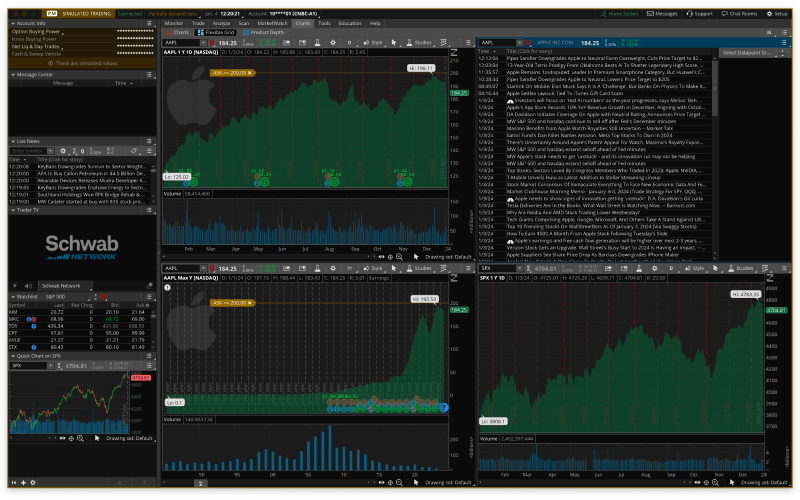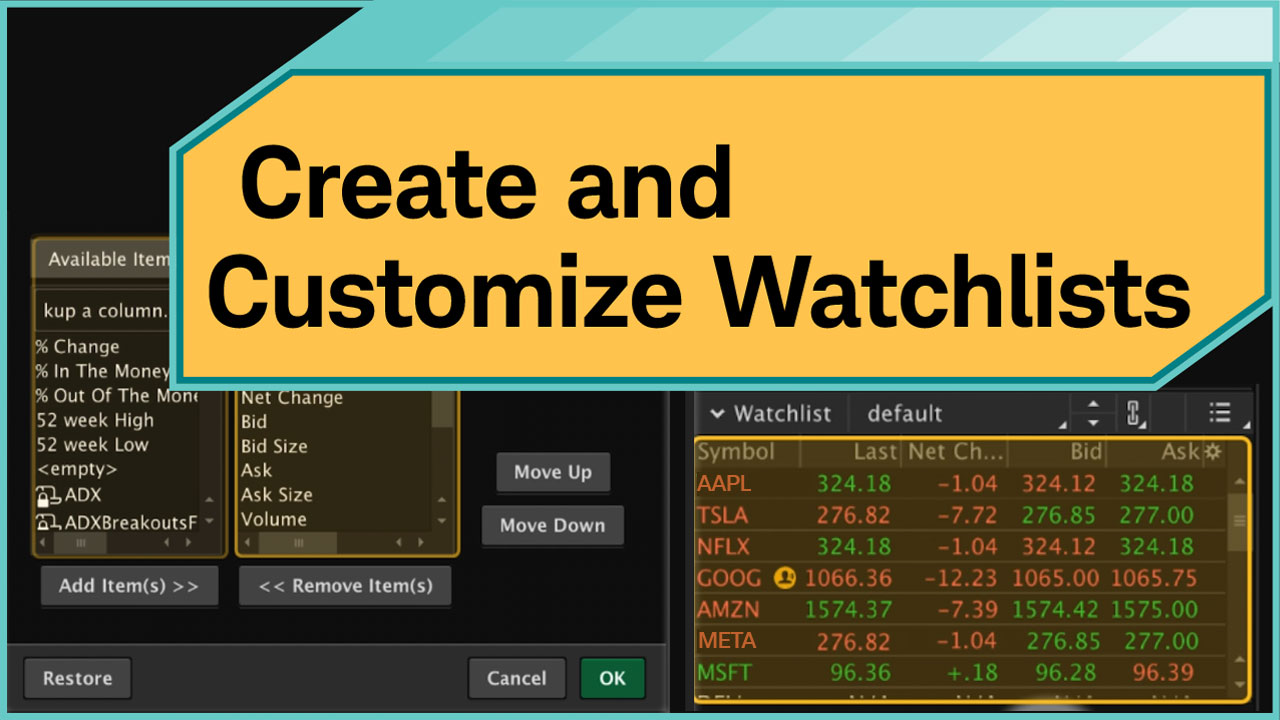In thinkorswim® you’ve always gotten to build your own sandbox. As you use the platform, you’ll likely change some of the settings or select different features to use. As you change things to better suit your trading needs, you’re also building your own sandbox.
But what if you don’t know where to start?
At thinkorswim®, we’ve created six different setup windows you can choose from. These different setups are what we call workspaces. If you ever want to change your workspace, use the Setup Wizard available from the Setup menu.
You can still build your own sandbox, but now you have a place to start!
Default Workspace
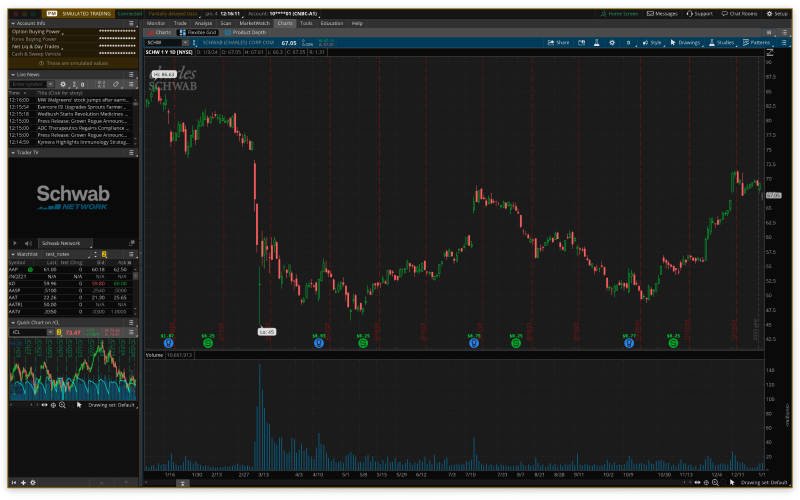
The Left Sidebar uses gadgets as shortcuts for accessing different thinkorswim® functionalities. The Main Window uses eight subpages, including the Trade , Analyze, and Charts tabs, to provide you with expanded thinkorswim® functionalities. Customize this workspace through setup, to align with common trading activities or dive in and create your own version of thinkorswim®.
No matter how you choose to combine trading, monitoring, research or specialized products, the Default Workspace is a great place to start building your thinkorswim® sandbox.
Futures Workspace
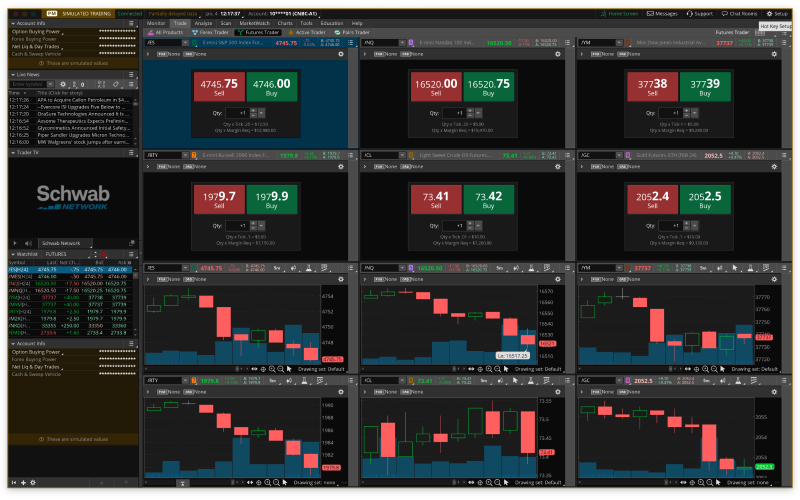
The Futures Workspace has both a futures watch list, and the Trade Flash gadget. The Trade Flash gadget can help you understand current market happenings by displaying trade-related events. The Trade Flash gadget even includes a section for big delta trades or larger futures trades.
The Charts tab will visually represent a symbol’s price, has a flexible grid, and can display product news paired with that product’s chart. These visual charts will be set to 5-day 5-minute time frames.
The Analyze tab is a section of thinkorswim® where you can perform analysis on both real and hypothetical trading actions. In this workspace, Analyze also lets you explore underlying fundamentals as part of trading research.
Active Trader Workspace
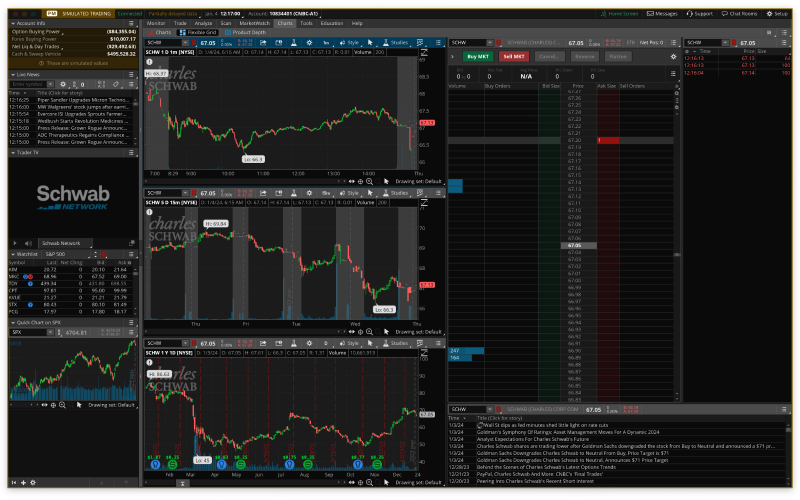
Within the Active Trader Workspace, the Active Trader Ladder is a real time data table that can help you change specific positions. The Active Trader Ladder lets you make quick in and out adjustments without opening your whole portfolio.
The Charts tab visually represents a symbol’s price and can accommodate all kinds of indicators, studies, and strategies based on the underlying data. Different charts within this tab are already set to different time frames so you can easily see how an asset has traded over a day, a week, or even a year.
For the analytically minded, The Analyze tab provides analysis techniques you can use on both real and hypothetical trading actions. Within the Active Trader Workspace, the Analyze tab can even take you into your risk profile so you can see a trade's potential impact to your portfolio or break even points.
Long Term Workspace
With a focus on longer time horizons, the Long Term Workspace can help monitor your performance over time. This is a great starting point for anyone interested in the continuous monitoring of individual investments or an entire portfolio. This is especially important when comparing individual performance to market performance.
The Long Term Workspace has three area charts (a 1-year 1-day chart and a Max:Yearly chart for a symbol, and a 1-year 1-day chart for an index). In addition, it enables the easy viewing of company news and Phase Scores (based on underlying fundamentals). This abundant information is perfect for the longer term, analysis focused investor.
Forex Workspace
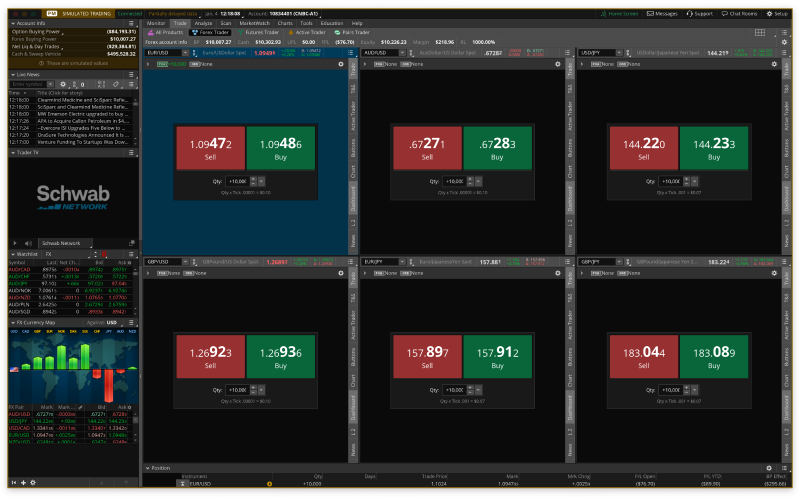
The Forex Workspace has the FX Currency Map gadget to help you quickly check how the U.S. dollar (as the default benchmark) is trading within different currency pairs.
Within the Charts tab, the visual representations of price (aka charts) are already set with 5-day 5-minute time frames or 5-year 1-day time frames. Charts set with 5-year 1-day time frames can help you understand how an asset traded over longer time periods, whereas the 5-day 5-minute charts can help you understand how it’s currently trading.
Options Workspace
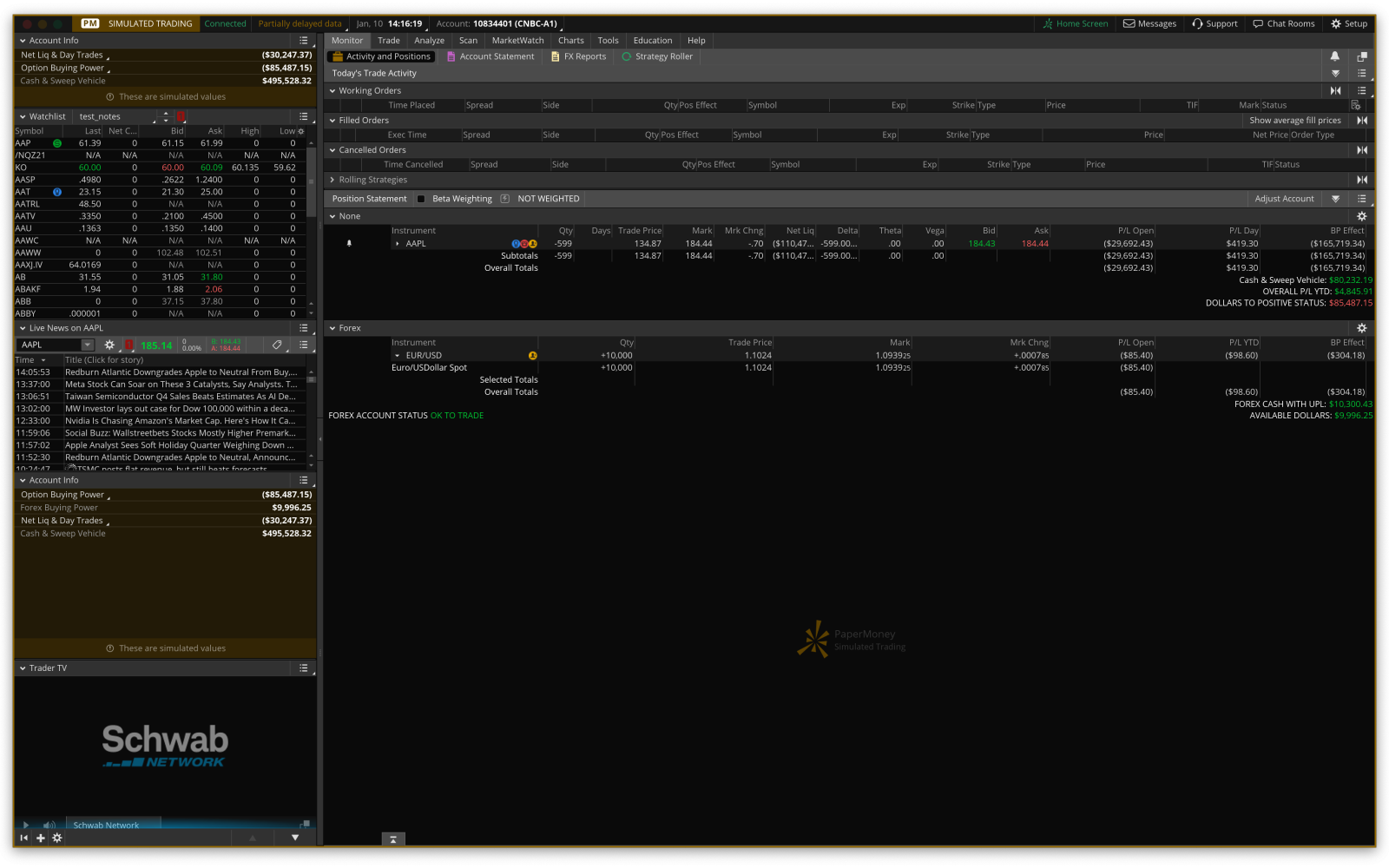
The Options Workspace has both volatility charts and more traditional price charts. This workspace even has a more detailed Option Chain layout to display all available option series for an underlying. The Options Workspace provides more value linked information than any other starter workspaces.
The Analyze tab of the Options Workspace will not only allow you to perform analysis on both real and hypothetical trades but it will also take you straight into your personal options profile.